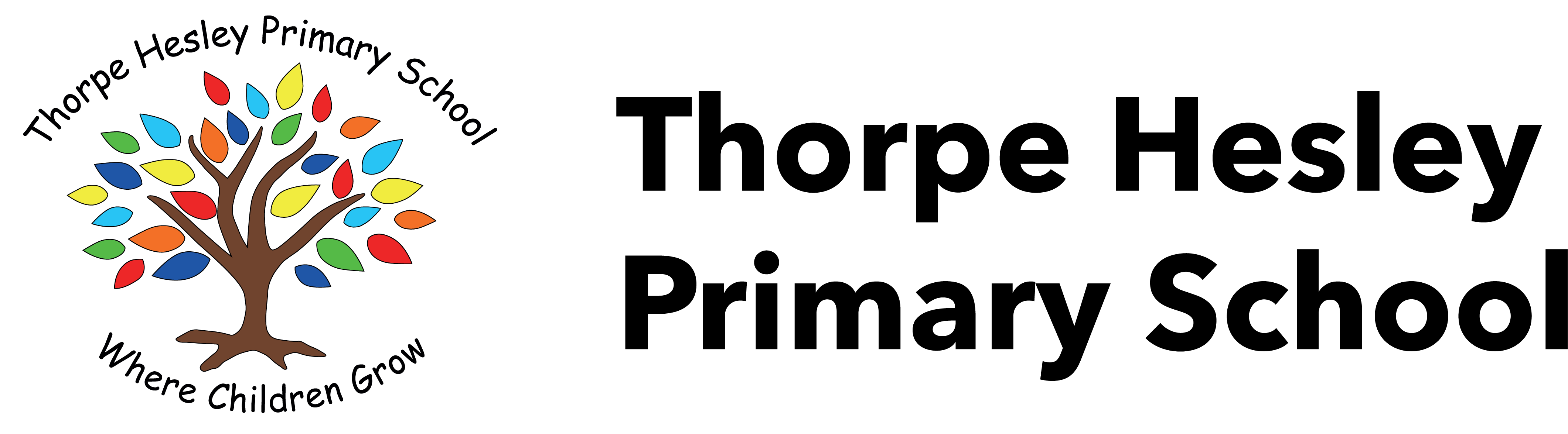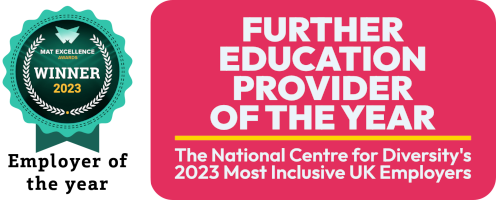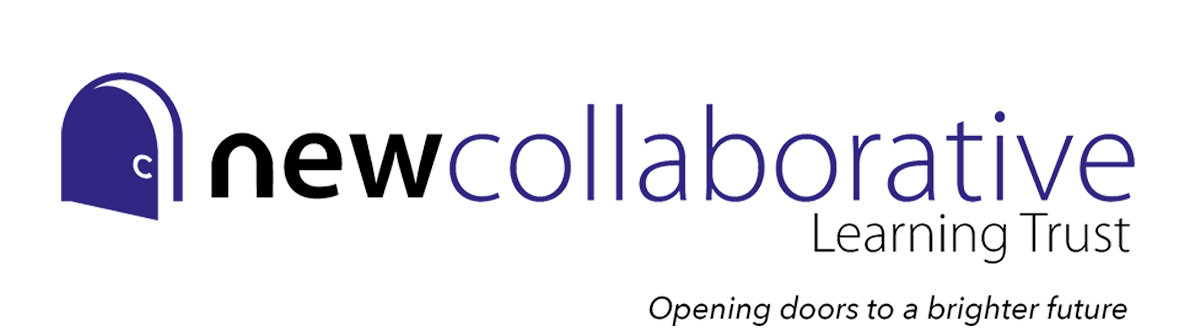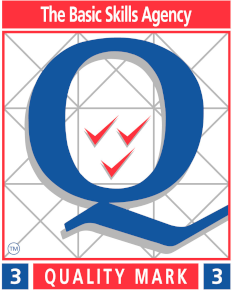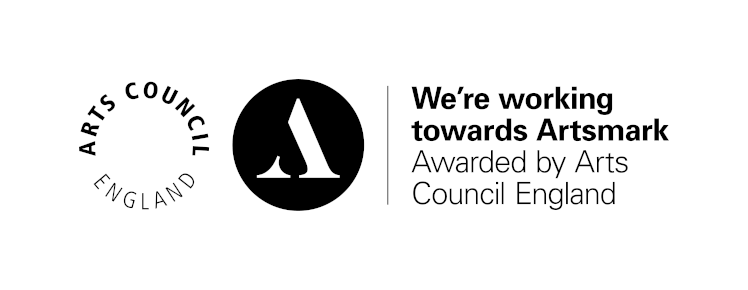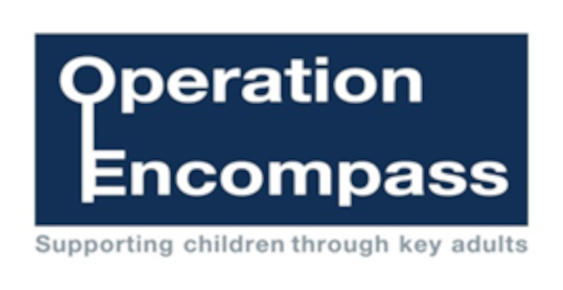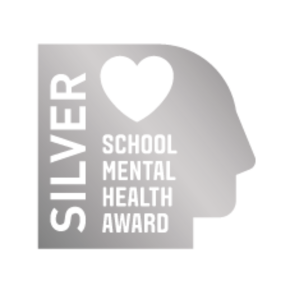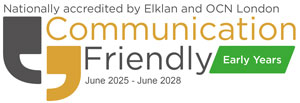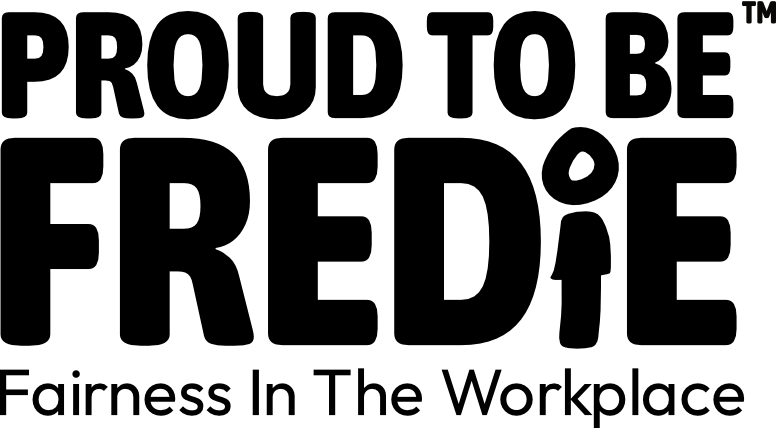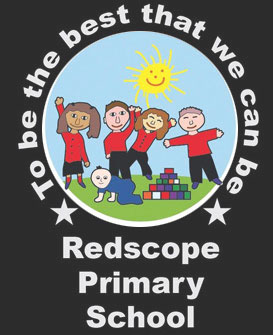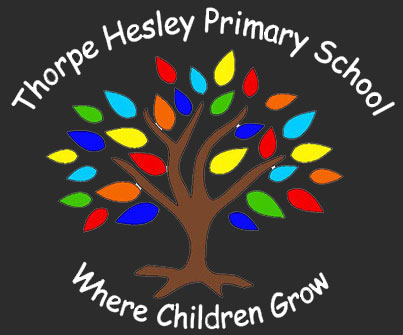Remote learning policy:
The social restrictions of COVID – 19 has fundamentally changed the manner in which we can educate our young people, requiring us to move more fluidly between class-based learning and online education. With the restrictions set for an undefined number of weeks, it is important for the Academy to set a structure for developing this approach in order to provide the highest level of education, using the tools available to us. In doing so mitigate against the impact of self-isolation and school closure upon the educational achievements of our students.
This information is intended to provide clarity and transparency to pupils and parents or carers about what to expect from the Academy for the remote education where national or local restrictions require entire cohorts (or bubbles) to remain at home.
Trouble accessing Wingfield Academy’s Remote education platform
If you are experiencing difficulties in accessing the Academy’s remote educational offer please contact the Academy in the first instance. Whilst you are awaiting a response or if technical difficulties cannot be resolved an alternative solution may be of benefit. These links below
will provide reasonable resources and an alternative solution to remote education whilst children self isolate.
Select the relevant link below according to your child’s year group and choose from the subjects according to the timetabled lesson being missed. Please note: These resources have been created to meet with the statuory requirements of the national curriculum and serve to enhance your child’s knowledge and understanding of any given subject.
The national academy resources: Keystage 3 (Year 7-9)
https://classroom.thenational.academy/subjects-by-key-stage/key-stage-3
The national academy resources: Keystage 4 (Year 10-11)
https://classroom.thenational.academy/subjects-by-key-stage/key-stage-4
Live Lessons via Google Classroom
Live lessons can be accessed through a mobile device, tablet/iPad, laptop, desktop PC and gaming console such as Xbox or PlayStation
Step 1
Ensure your child has access to the Internet at home and make sure their device connects to the internet successfully. For Android Mobile/Tablet users please download Google Device Policy and run this first before installing Google Classroom
Step 2
visit classroom.google.com and log in to access Google classroom where your child will find all of their home learning. If your child needs their password resetting click here (contact will be made through the email address provided).
Video Guide
Step 3
Once logged into Google Classroom your child should see all of their lessons, this will match their timetable. If your child is missing from any Google Classrooms click here to find the class codes and see video for further instruction
Video Guide
Useful Links
Step 4
Your child should follow their timetabled lessons. All Google Classrooms have the same layout. Home learning can be found by clicking on the tab labelled ‘classwork’, underneath the topic ‘This week’s Home Learning’. Ensure your child reads the description carefully that the teacher has written for each assignment.
Video Guide
Step 5
If your child needs support with the home learning tasks set they should contact their teacher directly
Video Guide
Useful Links
Step 6
Your child should be learning for 5 hours a day. If they complete all the work set on Google Classroom, use the links below to access enrichment activities. Google Classroom assignments set by the class teacher must be prioritised first including ILT.
Useful Links
Other Videos
Using a Playstation or Xbox to connect to Google Classroom Support Video
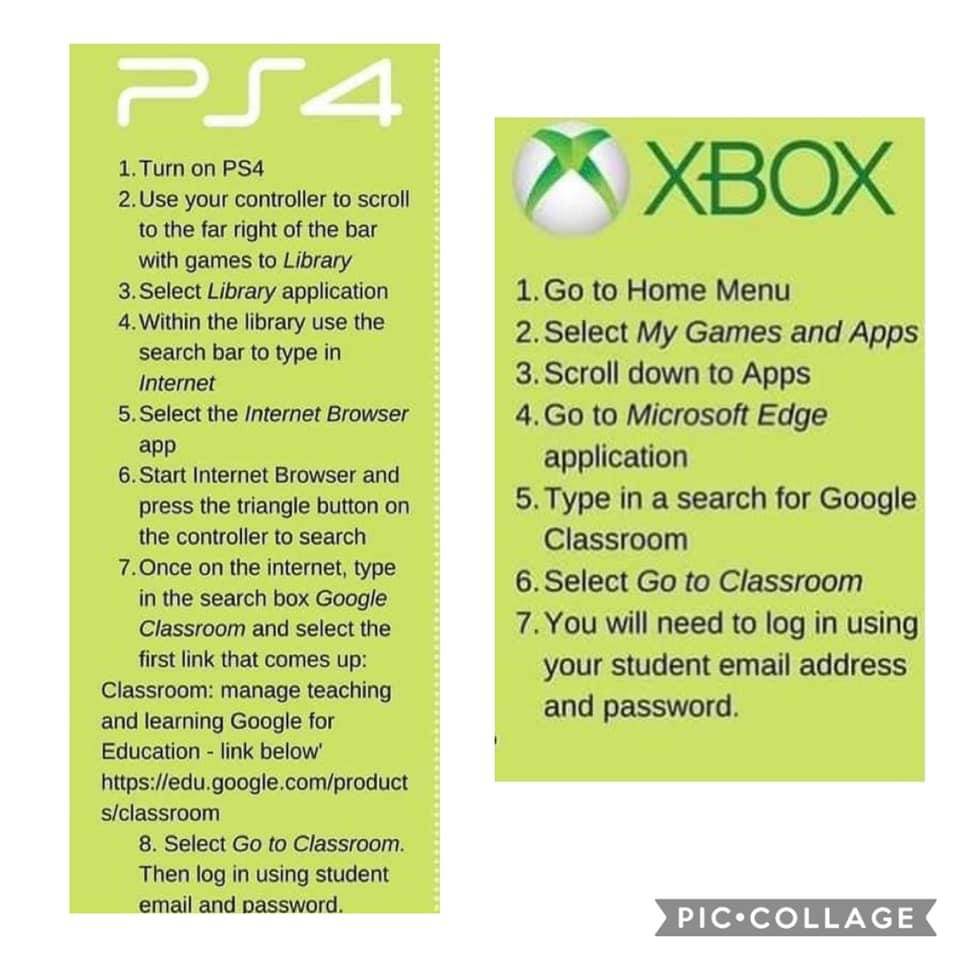
Important Information
Supporting your child
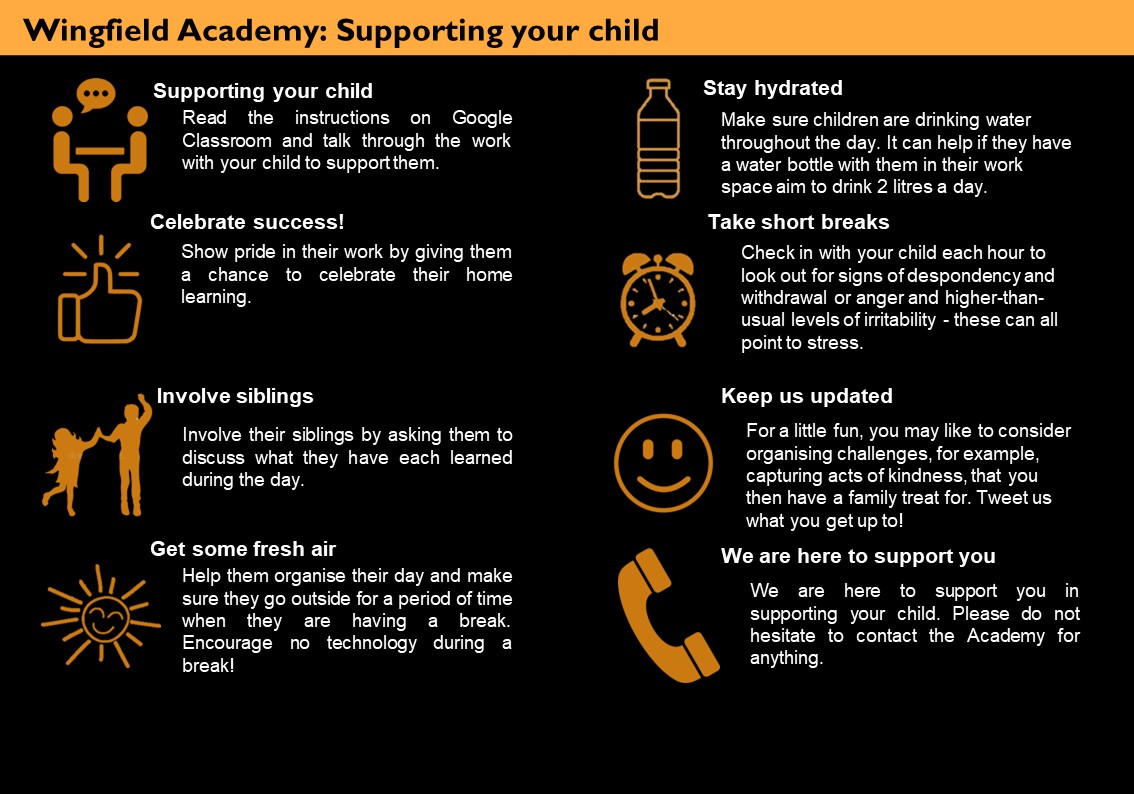
Creating a routine
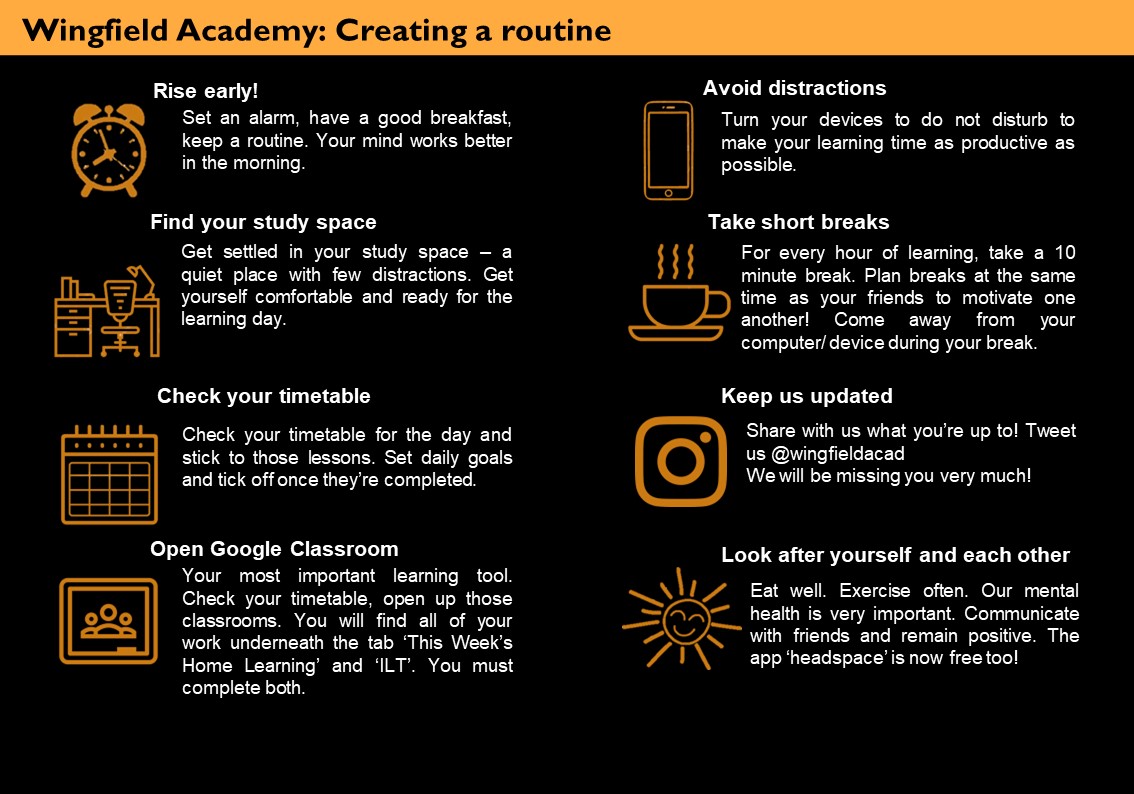
Forgotten Passwords
Please complete the below contact form to request your username and password
Password resets are monitored between
Monday-Friday (8:30am-3pm)